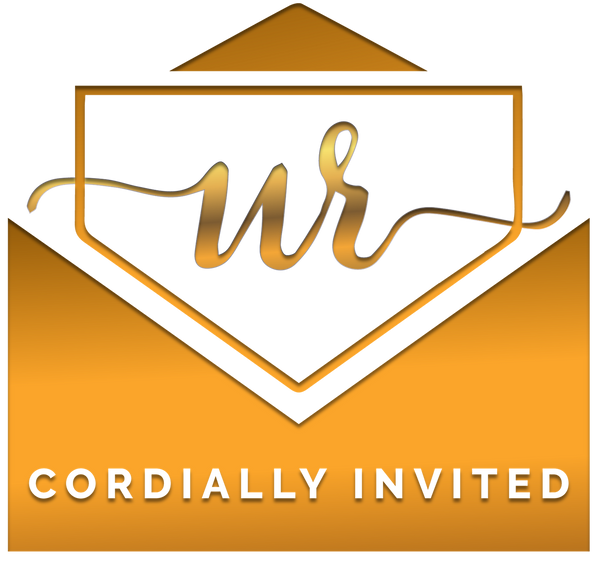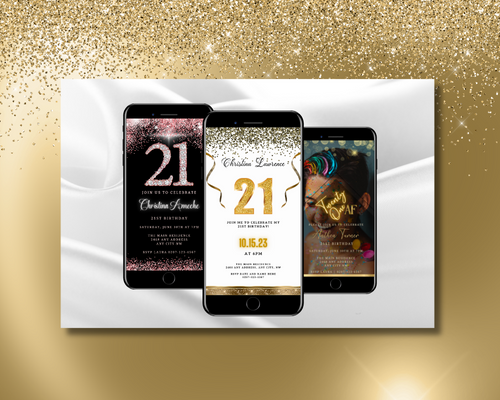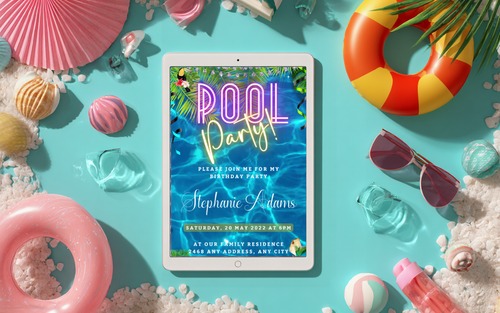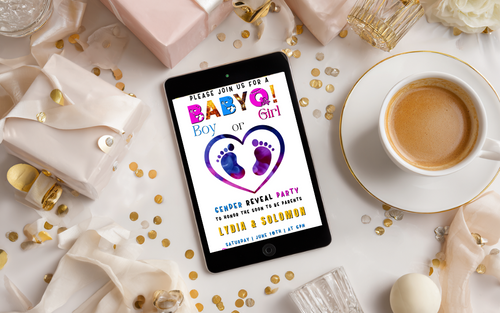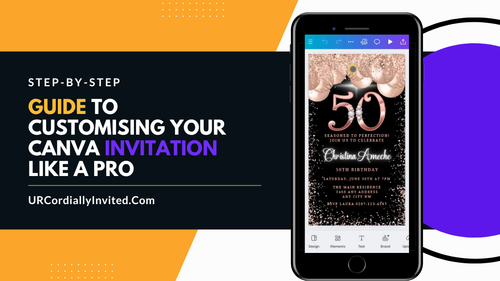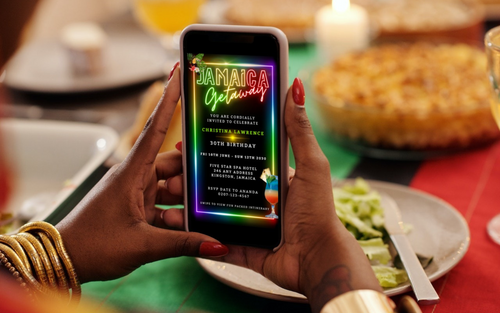The RSVP Question Every Host Asks
If you’ve ever planned a celebration—be it a wedding, milestone birthday, baby shower or even a backyard BBQ—you know that getting RSVPs is one of the most important (and frustrating) parts. At URCordiallyInvited, we offer editable Canva video and static invitations for every occasion, and the number one question our customers ask is:
“Can I add a gift registry, menu selection, or venue link to my RSVP?”
The good news? Yes, you can—and there are powerful RSVP apps inside Canva that let you do just that. In this guide, we’ll walk you through four Canva-integrated RSVP apps—CreatEcards, Pinvite, Invotally, and Partiful Invites—and explain how to use them with your URCordiallyInvited templates.
By the end of this post, you’ll know exactly which tool to choose, how to set up RSVP tracking, and how to include maps, links, meal choices, and more.
Why RSVP Functionality Matters
As more events go digital, hosts expect RSVP features that:
- Collect responses in one place
- Ask guests about dietary needs or menu preferences
- Provide clickable links to gift registries, hotel bookings, and directions
- Send automatic reminders to non-responders
That’s why adding interactive RSVP capability to your Canva invitation is no longer a “nice to have”—it’s essential.
The Best RSVP Apps Inside Canva: Detailed Breakdown
Let’s explore each app in detail, focusing on features that matter most to your guests—and to you as the organiser.
1. CreatEcards

What It Does:
CreatEcards lets you transform your Canva design into a fully interactive, RSVP-enabled invitation page. You can include event details, videos, links, and manage guest responses in real time.
Key Features:
- ✅ Add clickable buttons for RSVP, gift registries, hotel directions, or Zoom links
- ✅ Upload video invitations created in Canva
- ✅ View RSVPs in a dashboard
- ✅ Custom fields (e.g. menu choices or dietary needs)
- ✅ Embed maps using Google Maps URLs
Ideal For:
Weddings, birthdays, and events with multiple linked resources.
Standout Use:
Use CreatEcards to bring your Tropical Neon Pool Party Digital Invite to life. With vibrant visuals and animated summer energy, this Canva-editable design becomes a full guest experience when combined with RSVP functionality.
👉 Host the ultimate summer bash with a dynamic invite and hassle-free RSVPs—CreatEcards makes it seamless.
2. Pinvite

What It Does:
Pinvite converts your Canva invitation into a custom event page with RSVP tracking.
Key Features:
- ✅ RSVP form customisation
- ✅ Upload images, video, and text
- ✅ Share via link or email
- ✅ Easy dashboard for response management
- ✅ Option to add clickable links to external pages
Great For:
Birthdays, bachelorette weekends, and any fun, informal gathering.
Example:
Our Gold Floating Balloons Bachelorette Weekend Evite is the perfect match for Pinvite—sophisticated yet playful, with an itinerary-style layout that guests can access alongside RSVP options for ease of planning.
🎉 Pro Tip: Use Pinvite to link to hotel bookings or party itineraries from the invite itself.
Don’t forget to explore our full Itinerary Evites Collection for more celebration templates tailored for weekends away and destination gatherings.
3. Invotally

What It Does:
Invotally builds a branded event webpage out of your Canva design, complete with RSVP collection and analytics.
Key Features:
- ✅ Unique event landing page
- ✅ RSVP button with response tracking
- ✅ Add Google Maps for directions
- ✅ Link to gift registries, wedding websites, or accommodation
- ✅ Ideal for mobile and social sharing
Perfect For:
Destination events or celebrations needing a single, stylish URL to share with guests.
Example:
Use Invotally to elevate our Animated Tropical Destination Save-the-Date Video Invitation. Whether you’re planning a wedding in the Caribbean or a birthday bash in Ibiza, this template + RSVP combo keeps all your event details and responses in one place.
🌴 Let guests RSVP, get directions, and book travel—without leaving the page.
4. Partiful Invites

What It Does:
Partiful is a social-first RSVP tool designed to create fun, interactive event pages.
Key Features:
- ✅ Guests can RSVP, comment, and share photos or gifs
- ✅ Send event updates and reminders via SMS
- ✅ Use polls to choose the best date or meal option
- ✅ Add links to maps, playlists, or itineraries
Ideal For:
Casual birthdays, girls’ nights out, surprise parties, or any celebration targeting a younger crowd.
Great Match:
Our Neon Maroon & Teal Birthday Evite—bold, vibrant, and cool—is the perfect companion to Partiful. Allow guests to interact, share, and RSVP with ease via their phones.
🎈 Want the fun to start before the party? Partiful lets guests engage the moment your invite lands.
How to Add RSVP to Your Canva Invitation: Step-by-Step
No matter which app you choose, the setup is simple:

-
Design Your Invitation in Canva
Choose one of URCordiallyInvited’s stunning templates—video or static—and edit in Canva. -
Access Canva Apps
Click “Apps” in the left sidebar and search for your chosen RSVP tool (e.g. CreatEcards, Invotally). -
Connect Your Design
Export and upload your design (MP4 for video, PNG for static) into the app. - Customise Event Details
- Add your event name, time, location, and RSVP deadline
- Include fields for menu preferences or dietary restrictions
- Insert clickable URLs for gift registries, accommodation, or venue directions
- Embed maps to help guests locate your event
-
Publish and Share
Get a unique RSVP link to share by email, WhatsApp, text, or social media. -
Track Responses
Monitor RSVPs in your dashboard, send reminders, and even export guest lists.
Key RSVP Features Customers Are Asking For (And Where to Find Them)
|
Feature |
Available In |
|
✅ Add gift registry link |
CreatEcards, Invotally, Pinvite |
|
✅ Add event venue/map |
Invotally, CreatEcards |
|
✅ Include menu choices |
CreatEcards, Partiful (via polls) |
|
✅ Track RSVPs |
All four apps |
|
✅ Send SMS reminders |
Partiful |
|
✅ Poll guests for availability |
Partiful |
Let Tech Handle the RSVP Stress
Your beautifully designed invitation deserves more than just a “text me if you’re coming.” Today’s Canva-integrated RSVP apps take care of the behind-the-scenes logistics so you can focus on the joy of celebration.
At URCordiallyInvited, we make it easy to create stunning invitations in Canva—but now, you can also turn them into all-in-one event hubs by integrating RSVP functionality that handles maps, menu options, and gift registries with ease.
Ready to Create and Share?
✅ Browse our full collection of editable Canva invitations
🎈 Poolside party? Choose our vibrant Tropical Neon Pool Party Invite
🎉 Destination celebration? Send our Animated Tropical Save-the-Date
🥂 Hosting a golden milestone? View the elegant 50th Birthday Invitation
Each template includes easy-to-follow editing instructions and pairs perfectly with RSVP-enhanced tools for a complete guest experience.
Looking for some more inspiration?
If you found this article helpful, you may also enjoy:
-
How to Easily Share Your Canva Video Invitation
A practical guide for getting your Canva invite out via text, email, WhatsApp, and more. -
Ultimate Guide to Planning a Memorable Event: From Concept to Celebration
Perfect your event from vision to execution with this in-depth planning resource.