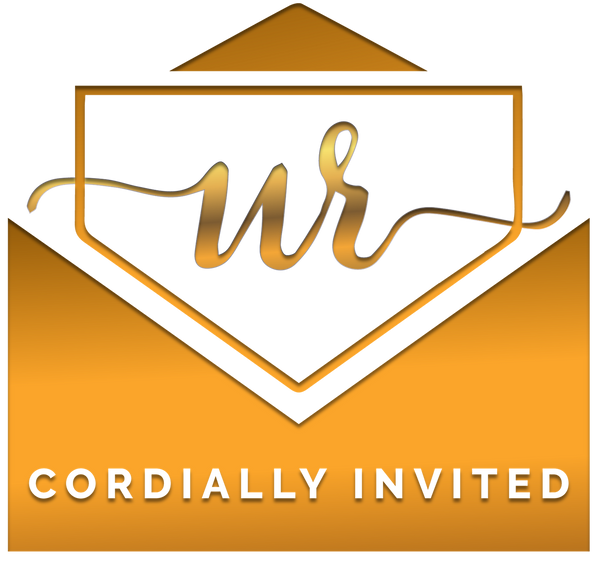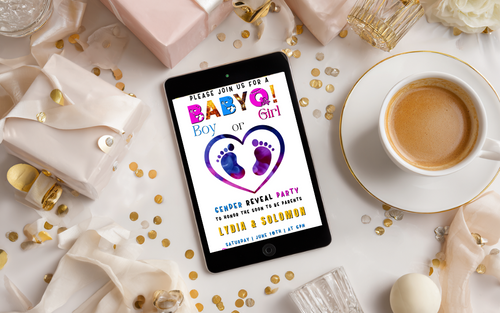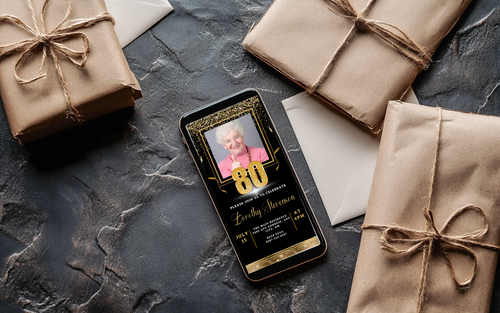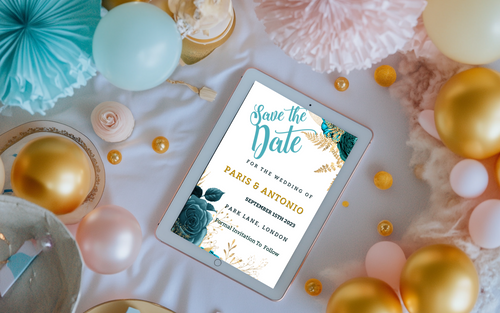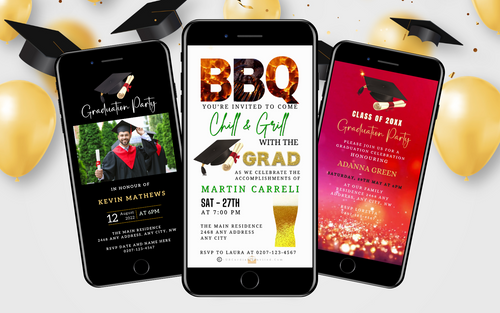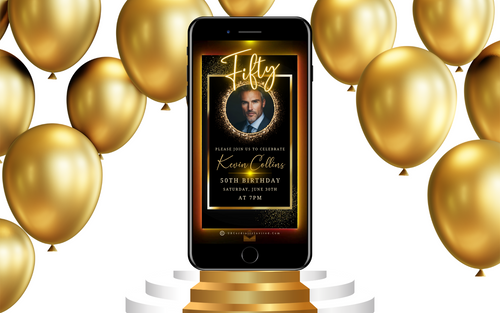Sharing your beautifully designed video invitation or e-card doesn’t have to be a hassle. At URCordiallyInvited, we frequently get asked, “What’s the best way to share my Canva video invitation with my guests?”
The good news is there are two simple ways to do this: sharing a public view link or downloading and sending it directly to your guests. In this guide, we’ll walk you through both methods step by step, while also sharing tips to ensure your invitation looks amazing no matter how you send it.
Method 1: Sharing a Public View Link (Highly Recommended)
Sharing your video invitation via a public view link ensures the highest quality and a seamless viewing experience for your guests. Here’s how to do it:
- Open Your Design: Go to your Canva video invitation.
- Click Share: Find the "Share" button in the menu bar above the editor.
- Select Public View Link: Click “See All” if you don’t see this option immediately.
- Create the Link: Click “Create Public View Link” and give your link a name.
- Copy the Link: Click “Copy Link” to save it to your clipboard.
Always a good idea to test the link first before you send it out on mass! Now you’re ready to share! When your guests click the link, they’ll see a beautifully presented invitation without needing to log into Canva. Watch the quick video demo below:
Click HERE for full instructions on how to edit, save and share your invitation.
BONUS TIP!
Canva generates a very long public view link which is okay to share with your guests but you can make the link more presentable and shorter by using Bitly.
Bitly is a powerful and easy-to-use URL shortening service that transforms long, cluttered links into clean, concise URLs that are easier to share and remember. This tool is perfect for simplifying lengthy links, such as Canva's public share URL for video invitations. This will ensure a seamless and polished sharing experience across text, email, and social media platforms.
Method 2: Downloading and Sharing Directly to Devices
If you prefer to download and send your invitation directly to your guests, follow these steps:
- Download Your Invitation:
- From the top menu, click “Share.”
- Select “Download.”
- Choose “MP4 Video”.
- Click “Download” to save it to your device.
- Send the Video: Share it via text, email, or messenger apps. Be mindful that most mobile networks have data file limits that will decrease the quality of the video and end up blurry at the recipient's end. We have no control over worldwide mobile networks but here’s a workaround this issue.
Overcoming Video Quality Issues
This is only RELEVANT if you’re sending your video invitation directly to your guest’s device. You DON’T have to do this if you send them a public link to watch the video on CANVA. Here are 3 simple steps to help you overcome low video quality dilemma.
Step 1: Choose a Compression App
Compressing your video will make the file size smaller without losing quality. When compressing your digital invitation or ecard, selecting a reliable online compression tool is crucial. There are paid options like Clipchamp, UniConverter and similar apps that support popular video formats like MP4, MOV, or AVI. If you’re on a budget then there are also free online video compressors such as VideoSmaller and FlexClip.
We will use VideoSmaller to demonstrate how to compress a video invitation. This online app can shrink video file sizes effortlessly, compressing them without sacrificing quality. The process will trim down your video files and ensure they occupy less space while retaining their original quality.
Step 2: Upload Your Video to the Compression App
Open VideoSmaller compression tool then click on the ‘Browse’ button which will display files on your device. Locate your digital invitation file and click on ‘Open’. Click on the box next to ‘Use low compression level (best quality)’.
You can also choose to scale or reduce the video width, but we will leave it as is. Now click on the blue ‘Upload Video’ which will commence the compression process. This will take about a minute or more, depending on the file size and your internet connection. Upon completion you will be provided with a link to download your file. In this example our file has been reduced by 58%.
Step 3: Review and Share Your Compressed Video
Before sharing, ensure the compressed video meets your quality standards by reviewing it. We suggest you send it to a friend or family member to make sure the video invitation looks great down their end before you send it on mass to all your guests! If satisfied, share your beautifully compressed digital invitation directly via WhatsApp (or any other text app) with your friends and family. Here’s how:
3.1 Open WhatsApp and navigate to the chat or group you want to send the invite to.
3.2 Tap the attachment icon and select "Gallery" or "Video."
3.3 Choose the compressed video invite from your gallery.
3.4 Add a personalized message and hit send to share your high-quality video invite. That’s it! Here's a quick video demo below.
Top Trending Invitations to Try
Now that you know how to share your Canva invitations, here are some of our top designs to elevate your next event:
1. Fall Blue Pumpkin Glitter Baby Shower Invitation: Perfect for autumn celebrations, this design combines seasonal charm with glittering accents. Customise and share effortlessly!
2. Animated Tropical Destination Save-the-Date Invitation: Dreaming of a beach wedding? This vibrant design sets the tone for your tropical event. Edit and send directly from Canva.
3. BBQ Grill Backyard Party Graduation Invitation: Ideal for casual gatherings, this playful invite captures the essence of summer fun. Make it yours today!
4. Rose Gold Balloons & Diamond Studs 70th Birthday Invitation: Celebrate milestones in style with this elegant design. Add your details and share it seamlessly.
Each of these invitations is fully customisable, ensuring your event feels personal and unique.
Additional Benefits of URCordiallyInvited Invitations
At URCordiallyInvited, we make creating and sharing your invites as easy as possible:
- All designs are editable on Canva with simple-to-follow instructions.
- Invitations can be shared via text, email, or messaging apps.
- Enjoy the convenience of instant delivery with no postage delays.
Conclusion: Share Your Invitations with Confidence
Sharing your Canva video invitations is quick, easy, and stress-free when you follow the steps above. Whether you opt for the public view link or a direct download, your guests will be delighted by the thoughtful design and seamless experience. Ready to start creating? Explore all our collections today and find the perfect invitation for your event: Shop Now.
For More Inspiration
- Ultimate Guide to Planning a Memorable Event from Concept to Celebration: Packed with tips to ensure your next event is unforgettable.
- 12 Sizzling BBQ Invitation Ideas to Fire Up Your Next Party: Discover creative ideas for your summer celebrations.