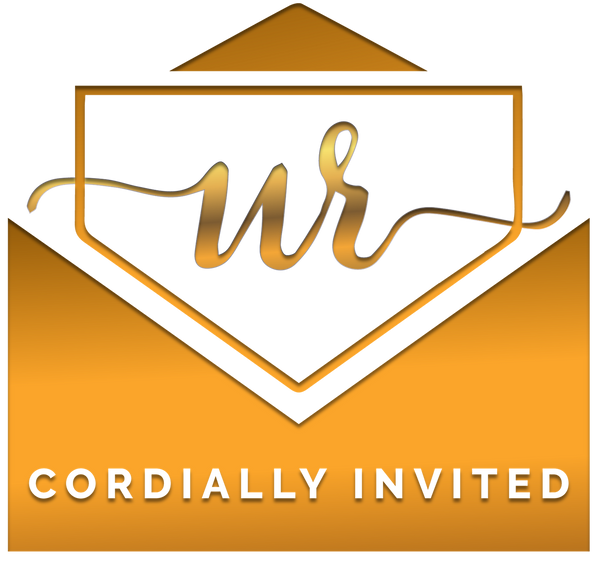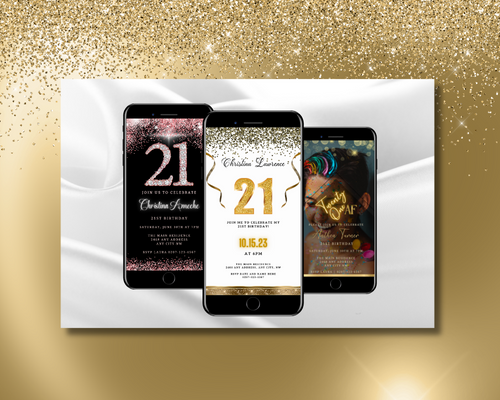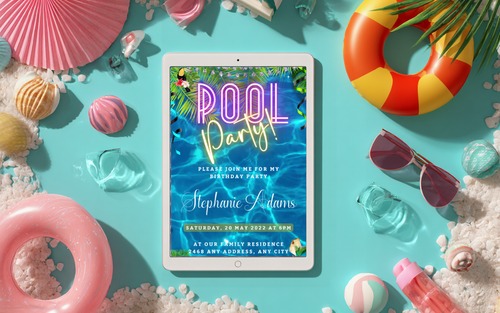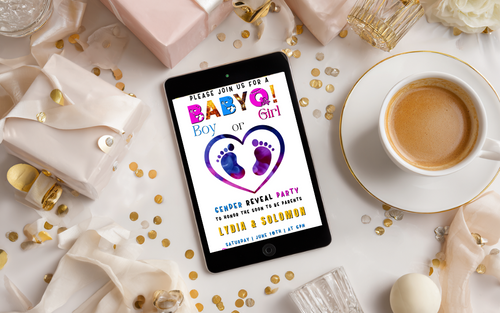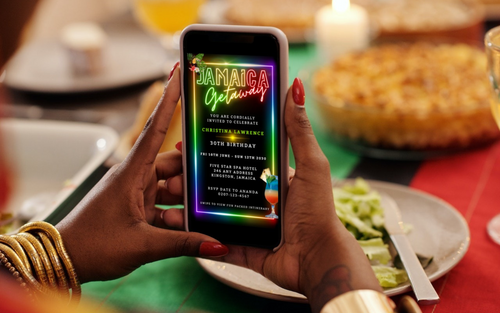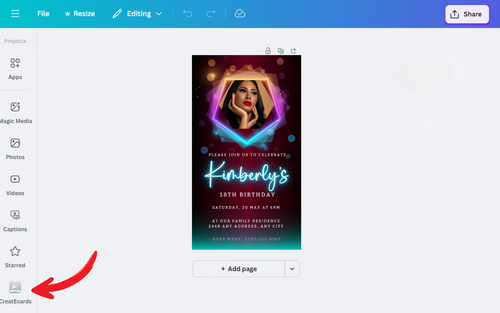Creating a visually stunning digital invitation doesn’t have to be intimidating. With URCordiallyInvited’s customisable Canva invitation templates, editing your invite becomes a breeze, even if you're not a design whizz.
In this friendly walkthrough, we’ll show you how to make the most of your digital invitation using three helpful video tutorials.
Whether you’re planning a fabulous 50th, chic 30th, or an exciting gender reveal party, these simple steps will take you from template to text-ready masterpiece in minutes.
And guess what? We’re using real URCordiallyInvited designs in the demos, so if you fall in love with one, we’ve included direct links for you to snap them up!
1. How to Edit Your Canva Video Invitation
Tutorial Link: Watch Here
This quick tutorial walks you through the core features of your Canva video invitation. You'll learn how to:
- Open your template from your URCordiallyInvited download.
- Select and update your event details (like name, date, and location).
- Change fonts and adjust text sizes to suit your style.
- Play the video preview to see it all in action!
Pro Tip: All of URCordiallyInvited’s templates are fully editable in the free version of Canva—no subscription needed if you keep the original media in place.
Featured Invite Used:
2. How to Replace the Background Image in Your Canva Invitation
Tutorial Link: Watch Here
Want to swap out the default background with your own image? Here’s how:
Step-by-Step:
- Open your Canva video invitation design.
- On the left-hand panel, click Uploads > Upload Files.
- Select your preferred image from your device (or use cloud sources like Dropbox or Google Drive).
- Once uploaded, the image will appear in your Uploads panel. Click on it to place it over your design.
- Scroll across the top menu bar to the right and click More.
- Select Replace Background. Your image will now replace the existing background.
- If the image doesn’t look quite right:
- Double-tap on it to enter image editing mode.
- Carefully drag and adjust the handlebars to reposition the image.
- Avoid tapping other elements—only the background should be selected.
- Once you’re happy, click Done.
Featured Invite Used:
3. How to Add an Image Inside a Frame in Your Canva Video Invitation
Tutorial Link: Watch Here
If your template includes a photo frame placeholder, here’s how to personalise it with your own image:
Step-by-Step:
- With your Canva design open, tap Uploads on the menu bar.
- Click Upload Files and choose an image from your device.
- Once uploaded, tap on the image to insert it into the design.
- Drag the image into the photo frame placeholder. It will snap into position.
- To adjust the image inside the frame:
- Double-tap on the image.
- Use the handlebars to resize or reposition it as needed.
- Click Done to lock it in.
Featured Invite Used: 50th Birthday Video Invitation – Black Gold Oval Photo Frame
4. How to Create and Share a Public Link to Your Canva Invite
Tutorial Link: Watch Here
Now that your invite is personalised, here’s how to share it with guests using a public view link:
Step-by-Step:
- In your open Canva file, click the Share button in the top-right corner.
- Scroll down and click More to access all sharing options.
- Select Create Public View.
- Give your link a name (e.g. "Christina's 40th Birthday Invite") and press Enter.
- A green indicator will confirm your link is now live.
- Click Copy Link.
- Share it with your guests via text, email, or messenger.
- Use the back arrow to return to your Canva design.
Featured Invite Used: Mauve Pink & Silver Neon 40AF Birthday Evite
Need a Refresher? Here’s What You Can Edit in Every URCordiallyInvited Canva Video Invitation:
- Name of guest of honour
- Event title and theme
- Date, time, and venue info
- RSVP or contact details
- Fonts, colours, and text placements
- Optional: Replace or remove the photo frame (if available)
What You Cannot Edit:
- Core animations and background videos
- Music or audio files (unless provided as editable)
Why Our Templates Are So Easy to Use
URCordiallyInvited creates stylish, animated video invitations that are not only beautiful but also practical. Each design is fully editable in Canva (with easy-to-follow instructions included) and can be sent instantly via email, text, or social apps. You don’t need design skills—just your party details and a few clicks!
Want to see the full collection?
👉 Explore All Video Invitations By Birthday Milestones and Other Special Events
Your Invite, Your Way
Whether you're celebrating a milestone birthday or hosting an unforgettable party, your invitation sets the tone. With URCordiallyInvited’s animated templates and these video tutorials, you have everything you need to create an invite that gets guests talking. Ready to give it a go? Happy editing!
Looking for Some More Party Inspiration?
Want to Add RSVP Functionality to Your Invite?
Check out our detailed guide on integrating RSVP links directly into your Canva invitations. You’ll learn how to embed RSVP buttons and use popular RSVP sites that support animated invites.
👉 How to Add RSVP Feature to Your Canva Digital Invitations
Not Sure About Digital Invitation Etiquette?
From when to send to what to say, this article clears up the most common questions about sending video invites the classy way.
👉 Invitation Etiquette Advice